How do I insert a YouTube video?
You can insert videos at your products, categories and on every page of your webshop. First, upload the video on YouTube.
Step 1: copy the URL (the web address) of the YouTube video. You can find this in the address bar of your web browser, above the video.
Example:
https://www.youtube.com/watch?v=U2n1RKVbRco
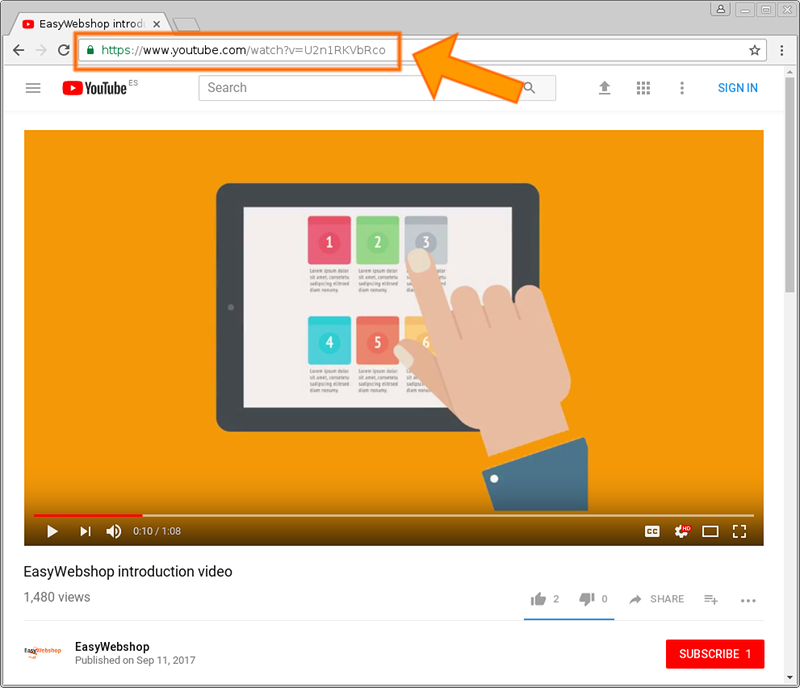
Step 2: navigate to the product or to the page where you want to insert the video and click the insert icon.

Step 3: choose YouTube video.
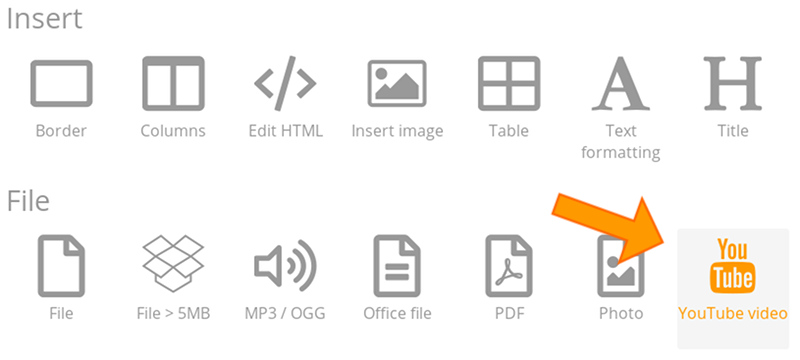
Step 4: past the URL that you have copied before in the text field and click Insert.
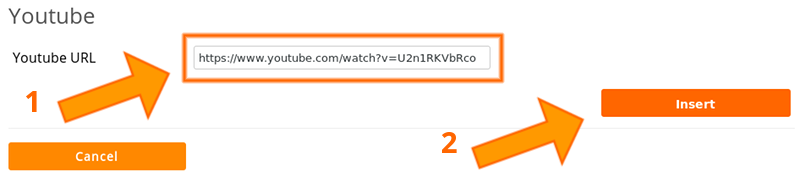
You will see the result immediately in the text editor. Click Save to publish the video on your website.
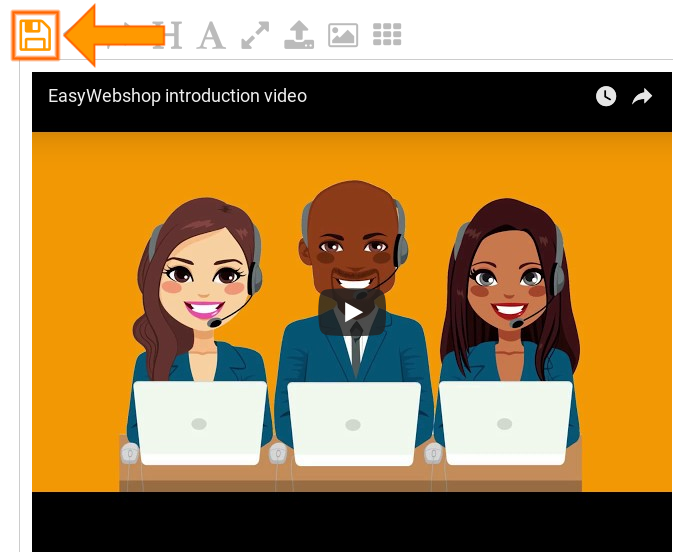
- Introduction
- Product management
- Online store configuration
- Account and shop settings
- Payment methods and Payment Service Providers
- Invoices and Terms & Conditions
- Setting shipping costs
- Discounts and surcharges
- Registering and transferring domain names
- Multilingual shop
- Connecting to external platforms
- Personalized web addresses
- Managing multiple webshops (Multishop)
- Automatic emails to customers
- Designing a beautiful layout
- Order management
- Marketing
- Modules
- Backups and exporting data
- Email and web mail
- Administrator accounts
- High quality photos
- Two-factor authentication
- Labels
- META tags - Website verification
- Live chat
- Slideshow
- Visitor analysis - Google Analytics
- Filters
- Point Of Sale (POS)
- Form fields
- Digital or virtual products
- Symcalia reservation system
- Guestbook
- Contacting the helpdesk