Digital or virtual products
![]() With this module you can offer digital or virtual products to your customers.
With this module you can offer digital or virtual products to your customers.
- Software
- Audio and video files
- eBooks, PDF courses, PowerPoint presentations
- Online tickets
- Selling photographs
Your customer can automatically download the product after a successful payment is received.
This is an expert module. We assume that you have the necessary technical knowledge or the contacts to host large files yourself.
Small files can be uploaded with CMS without the need for separate hosting.
Selling digital products
Step 1: activate digital products module
You can find the digital products module at Settings > More options > Digital products.
If Digital products is not displayed in the menu, first adjust the user experience level to Expert, at Settings > More options > User experience level.
Use the code MODD for activating the module.
Step 2: add a digital product
Add a new product. Click on the tab Advanced and then click on the icon Digital products.
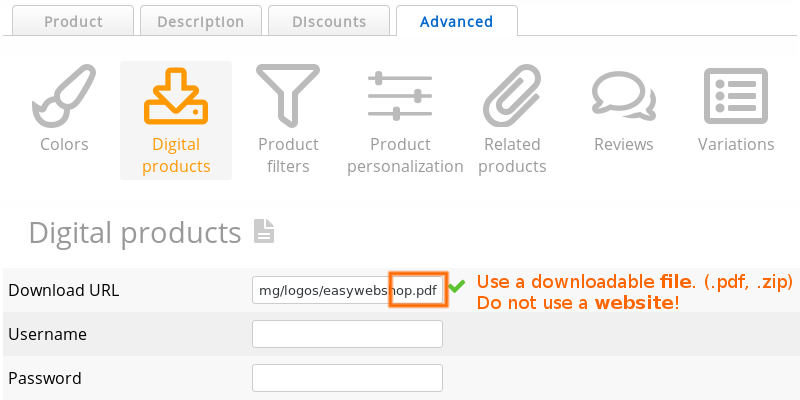
- Download URL
- The web URL where the product can be downloaded. You need web space for this. This can be obtained from your ISP or from a web host. You are free to choose your web hosting provider. The download URL is never visible to your customers.
- Username and Password
- You can protect your digital products directory with a htaccess password dialog. You can enter the username and password here. These fields are optional.
Make sure that the download URL is a downloadable file. Do not enter the URL of a web page, it will not work!
Step 3: connect a payment service provider
After an order is placed, the order status is Order received.
After a successful payment, the order status is Payment Received.
A payment service provider takes care of changing the order status automatically. This way, you don't have to change this manually after each order.
Testing
Test the set-up by placing an order in your own shop. This way, you see if the ordering process runs smoothly.
A customer can download the product with following order statuses:
- Payment received
- Completed
After the payment, the customer can immediately download the digital products. Your customer can also request this page again through the link in the e-mail confirming the order.
The customer will never see the download URL. It's a redirect that only works when the customer is logged in. This is a safety to prevent the customer from sharing your download URL.
Next page: Symcalia reservation system
- Introduction
- Product management
- Online store configuration
- Account and shop settings
- Payment methods and Payment Service Providers
- Invoices and Terms & Conditions
- Setting shipping costs
- Discounts and surcharges
- Registering and transferring domain names
- Multilingual shop
- Connecting to external platforms
- Personalized web addresses
- Managing multiple webshops (Multishop)
- Automatic emails to customers
- Designing a beautiful layout
- Order management
- Marketing
- Modules
- Backups and exporting data
- Email and web mail
- Administrator accounts
- High quality photos
- Two-factor authentication
- Labels
- META tags - Website verification
- Live chat
- Slideshow
- Visitor analysis - Google Analytics
- Filters
- Point Of Sale (POS)
- Form fields
- Digital or virtual products
- Symcalia reservation system
- Guestbook
- Contacting the helpdesk