Downloading and sending invoices automatically
![]() A cool feature of EasyWebshop is that it has simple invoice management included in the Business version. Although we focus on webshop software, for most of our users this feature is sufficient so they don't need to buy an expensive invoicing application.
A cool feature of EasyWebshop is that it has simple invoice management included in the Business version. Although we focus on webshop software, for most of our users this feature is sufficient so they don't need to buy an expensive invoicing application.
With invoice settings you can configure the layout and calculation for all invoices. This wiki page describes how to personalize each invoice per customer.
Invoice settings
Navigate to Management > Orders and select an order from the list. On the bottom of the order details, the first icon labelled Invoice allows you to preview and download the invoice.

Invoice template
A new window opens with an editable invoice template. The grey input fields will be auto-filled and can be edited. You can change Invoice into Proforma invoice, Credit note, Packing slip or Receipt.
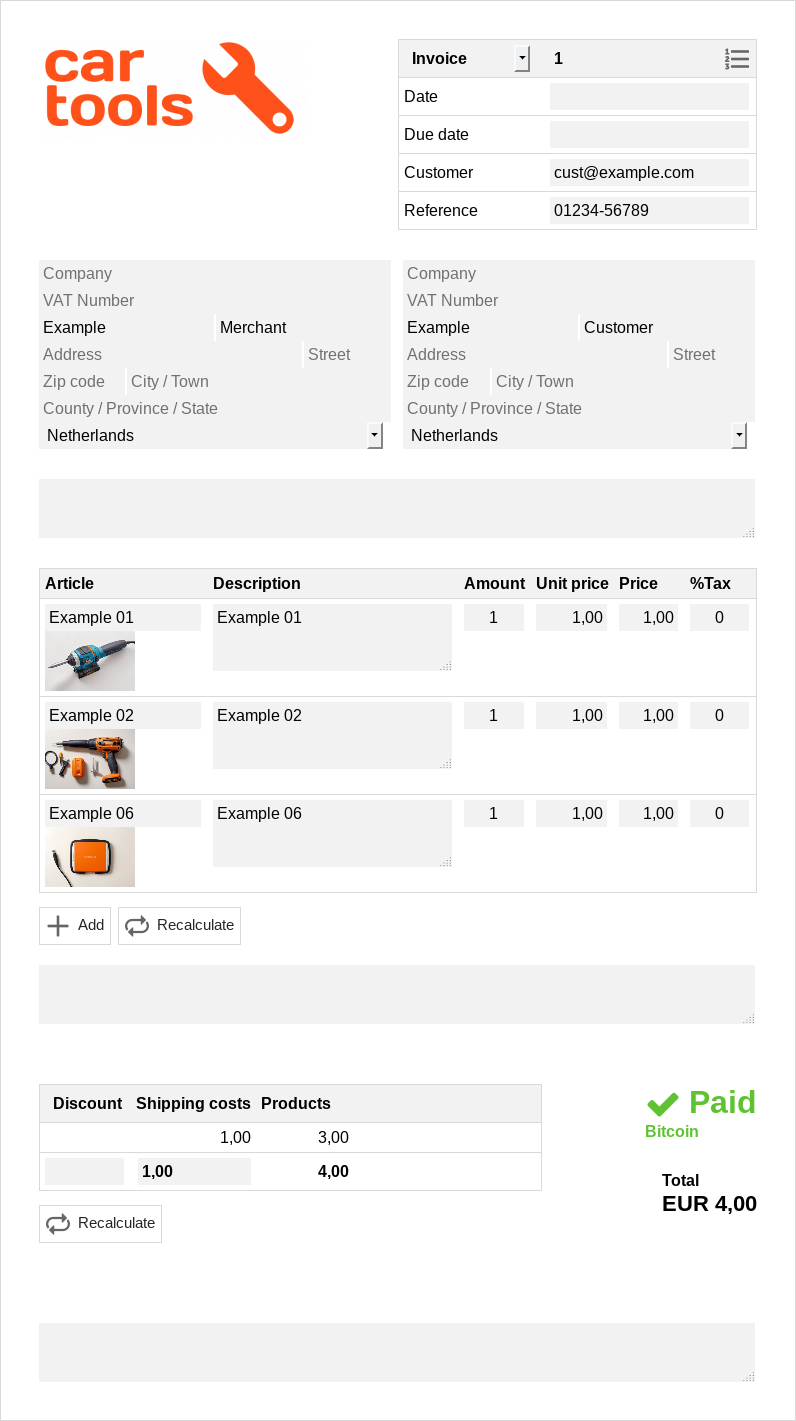
Invoice actions

- Download PDF
 This icon generates a PDF invoice with the values from the invoice template. You can open .pdf files with a PDF reader application, we've listed a few recommended open source PDF-readers below:
This icon generates a PDF invoice with the values from the invoice template. You can open .pdf files with a PDF reader application, we've listed a few recommended open source PDF-readers below:
The PDF application can print the invoice to paper.- Download UBL
- This icon generates an UBL invoice which can be read by accounting software.
- Email invoice
- This icon opens a form that allows you to email the invoice to the customer and a copy to yourself and/or an accountant. You can change the auto-filled email addresses of the recipients and also send the email automatically at invoice settings. You can change the email template with automatic emails to customers.
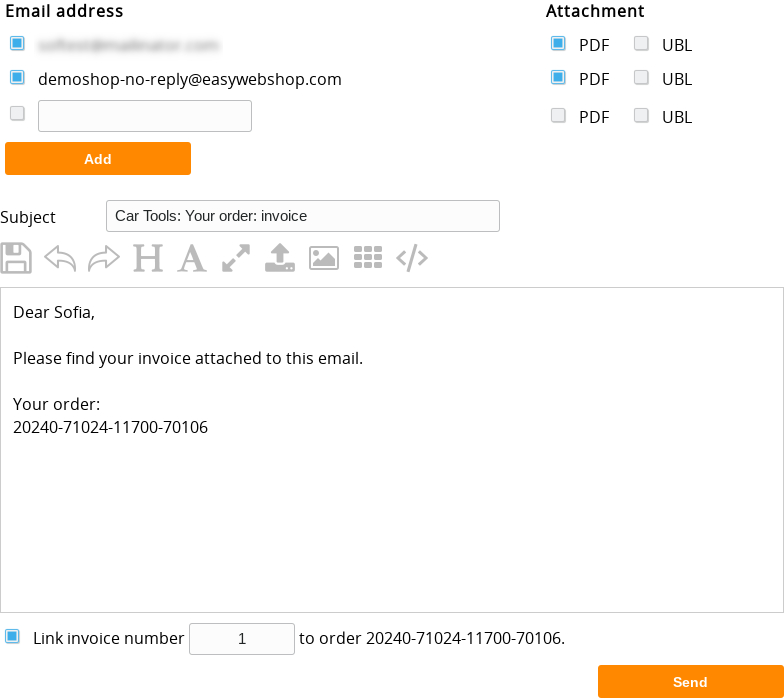
- Alternative calculation
- This icon allows you to change the way of calculating the invoice.
- Payment link
- This icon redirects you to the payment page. The web address (URL) of this page can be copied and sent to the customer.
Next page: Viewing logs
- Introduction
- Product management
- Online store configuration
- Account and shop settings
- Payment methods and Payment Service Providers
- Invoices and Terms & Conditions
- Setting shipping costs
- Discounts and surcharges
- Registering and transferring domain names
- Multilingual shop
- Connecting to external platforms
- Personalized web addresses
- Managing multiple webshops (Multishop)
- Automatic emails to customers
- Designing a beautiful layout
- Order management
- Customer management
- Downloading and sending invoices automatically
- Viewing logs
- Instant notifications on smartphone
- Marketing
- Modules
- Backups and exporting data
- Email and web mail
- Administrator accounts
- High quality photos
- Two-factor authentication
- Labels
- META tags - Website verification
- Live chat
- Slideshow
- Visitor analysis - Google Analytics
- Filters
- Point Of Sale (POS)
- Form fields
- Digital or virtual products
- Symcalia reservation system
- Guestbook
- Contacting the helpdesk