Creating a new online store
It all starts by creating an account. Click the start button.
Browser tabs makes switching tasks easier
Create two tabs in your browser: a tab with these instructions and a tab where you will manage your shop. This way you can easily switch from one tab to another and navigate faster. If you print this documentation, this is of course not applicable. You can then look at the paper followed by looking at your screen. Yes, this was an insult to your intellect!
Press CTRL + T (or choose File > New Tab) to open a new tab in your browser. In the new tab, navigate to our website: easywebshop.com.
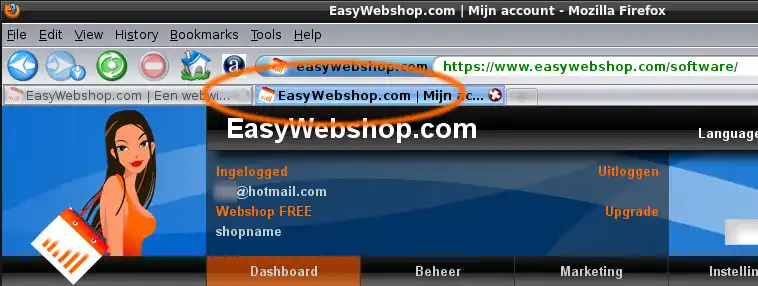
The screen captures in this documentation / wiki may differ from the actual software. We tend to improve things regularly.
We respect your privacy
![]() We are very strict on protecting the privacy of our users. Your personal information will never be disclosed or sold to third parties. The name of our company is not Meta.
We are very strict on protecting the privacy of our users. Your personal information will never be disclosed or sold to third parties. The name of our company is not Meta.
No unsolicited email (spam) will be sent. By default you will not receive our newsletter. You can also cancel your account at any time and we won't contact you afterwards. EasyWebshop also does not require a subscription.
Registration
Creating a new online store is pretty straightforward. Everything you enter can be changed later on.
- Choose a name for your online store: this will become the title of your shop and it will be indexed in search engines
- Choose a theme: you can change this later on
- Enter your email address
- Enter a secure password
Please double check that your email address is correct and working, because you will need to verify it with a verification code.
Choose a password to log into your account. Make sure your password is a combination of lowercase characters, uppercase characters and numbers. Or use a passphrase if possible. This password gives you full control of your shop, so be careful with it!
- Shop URL
- Each online store has its own URL or web address, in the form of ew.ms/yourshop. Your shop will always be accessible on this unique address. Later on it's possible to attach a real domain name, for example yourcompany.com.
Confirm your email address
You will receive an email with a verification code. With this code you can activate your account. Follow the instructions in the email in order to complete your registration.
Logging in
Once your account is activated, you can login on this web address:
https://easywebshop.com/software/
- Use the email address and password you entered during the registration.
Next page: Account overview
- Introduction
- Choose the preferred version
- Creating a new online store
- Account overview
- Product management
- Online store configuration
- Account and shop settings
- Payment methods and Payment Service Providers
- Invoices and Terms & Conditions
- Setting shipping costs
- Discounts and surcharges
- Registering and transferring domain names
- Multilingual shop
- Connecting to external platforms
- Personalized web addresses
- Managing multiple webshops (Multishop)
- Automatic emails to customers
- Designing a beautiful layout
- Order management
- Marketing
- Modules
- Backups and exporting data
- Email and web mail
- Administrator accounts
- High quality photos
- Two-factor authentication
- Labels
- META tags - Website verification
- Live chat
- Slideshow
- Visitor analysis - Google Analytics
- Filters
- Point Of Sale (POS)
- Form fields
- Digital or virtual products
- Symcalia reservation system
- Guestbook
- Contacting the helpdesk