Discounts and surcharges
You can find the discounts and surcharges feature at Management > More options > Discounts / Surcharges.
If Discounts / Surcharges is not displayed in the menu, first adjust the user experience level to Advanced, at Settings > More options > User experience level.
The discount and surcharges feature allows for a lot of flexibility and personalization. The system allows you to be creative and combine discount rules with one or multiple conditions. We've made the user interface as user friendly as possible, but it can take some time to get your configuration right. Experiment and always test your setup with a test order.
The discount and surcharges feature is modular: you can activate it when needed. Deactivate the module when not using it.
- Product management
- Product discounts can be set here, such as old price, volume discounts, product labels and separate prices for customer groups.
- Discounts / Surcharges module
- Use this module for discounts and surcharges based on the complete order.
- Payment costs and discounts
- Payment costs (or discounts) can be set separately per payment method.
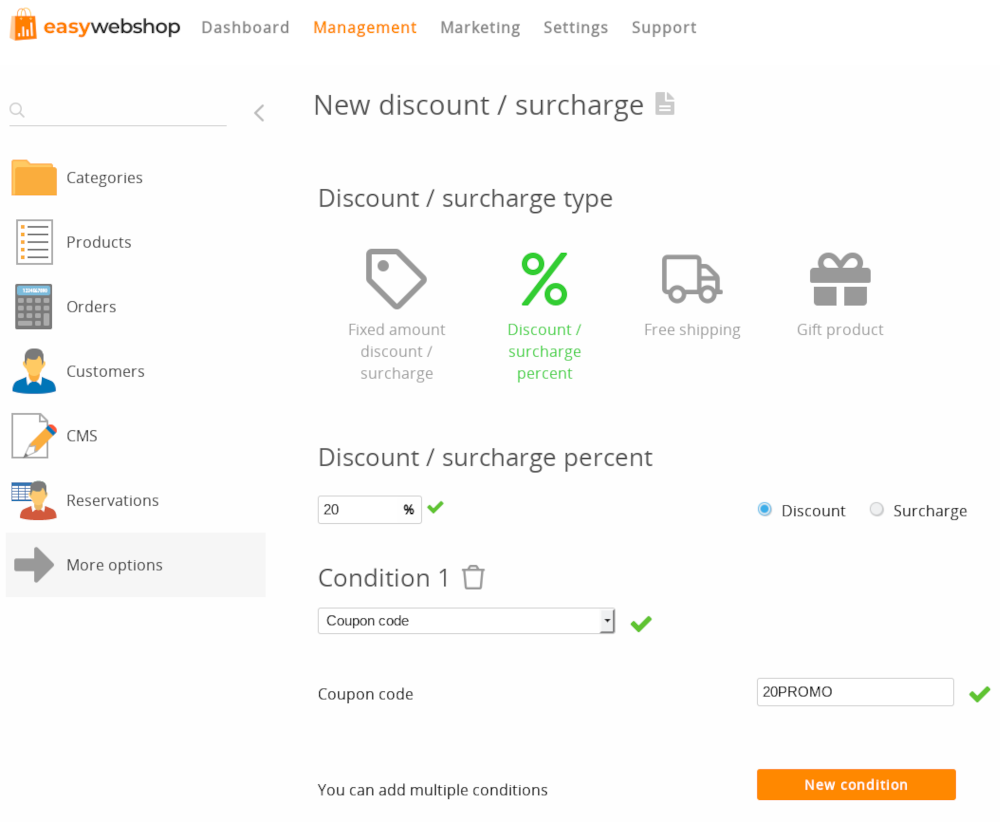
Discounts, surcharges and conditions

There are four types of discounts or surcharges:
- A fixed discount or surcharge amount
- A percentage discount or surcharge
- Free shipping
- Gift products
You can add one or multiple conditions to obtain a discount or surcharge:
- When a certain number of products is ordered
- When buying a specific product
- When a certain amount is purchased (= sum of all products without discounts)
- When the purchase amount is less than a certain amount (= sum of all products without discounts)
- When entering a discount code (this discount code can be reused)
- When entering a one time (unique) discount code (this discount code can be used only once per customer account)
- When ordering products from a particular category
- For customers in a particular customer group
- For a second order
- Starting from the second order
- For the total amount of all orders
- When choosing a certain shipping method
- For a specific shipping country
Adding a new discount rule
- Click the button New discount / surcharge
- Choose the type of discount
- Add one or multiple conditions
- Click Save
The button New discount / surcharge will be hidden after adding three discount rules (see below).
You can add up to three conditions for each discount. You can also add the discount or surcharge without conditions.
Updating and deleting a discount rule 

After discount rules have been added, you can click the Update and Delete icons to make modifications.
You will have to confirm if you want to delete a discount rule. It is not possible to undo deleting a discount rule. You will have to add the discount rule again.
Important things to consider when using discounts
Do not add more than three discount rules.
The discounts and surcharges module has a lot of features: use it with care. If your discounts and surcharges rules are too complex it will be confusing for your customers and unpredictable what will happen when discount rules and conditions are combined. The number of testing paths becomes too big which makes it impossible for us to offer technical support for combinations of more than 3 discount rules.
- Support limit: 3 discount rules
- System limit: 30 discount rules
In order to not limit our customers we allow to add more than 3 discount rules.
Add more than 3 discount rules (technical support does not cover in this situation)
Discounts are automatically accumulated / combined.
Keep in mind that your customers can receive multiple discounts at the same time.
Discounts are applied only if all conditions are met.
If you give a discount to customers from the Netherlands, this discount will only be visible when the customer has selected this country and not earlier. One time discount codes are applied only when the customer is logged in. If not logged in, the software can not verify if the discount code has already been used.
Discounts are calculated on the total amount of the shopping cart.
The discount condition If a certain amount is purchased applies to the total amount of the shopping cart. Cumulative discounts can reduce the total amount, but the condition will apply to the amount of the shopping cart.
Discounts with the condition For products from a certain category will be calculated on the total amount of the products in this category.
Discounts and surcharges are applied in no particular order.
This way, they cannot affect each other. It also implies that a discount rule that lowers the order value will have no effect on other discounts that rely on a condition of a certain value to be purchased.
For these discount conditions, a customer needs an account (no guest checkout):
- Unique discount code
- Customer group
- Total amount of all orders equal or greater
- Second order
- Starting from second order
The customer account is needed for verifying that the condition was met.
If the prices in the shop are VAT included, the discount will be calculated on the total amount of products with VAT included.
If the prices in the shop are VAT excluded, the discount will be calculated on the total amount of products VAT excluded.
If your shop is available in multiple currencies, the amount of the discounts and the amount of the conditions will automatically be calculated at the current exchange rates.
VAT rates can be set at Settings > More options > Invoices & Tax.
Currencies can be set at Settings > More options > Language & Currency.
Discounts and surcharges on payment methods can be set at payment settings.
It is possible for your customers to change the payment method after the order. This could be because a certain payment method does not work and your customer wants to choose another payment method. The payment costs need to be able to change also, which affects the total order amount. Setting payment costs is not possible with the discount module, because discount conditions could have changed between the time of the order and the time of changing the payment method, leading to unexpected outcomes.
Examples
Giving a discount starting from a certain purchase amount
- Select Fixed amount discount / surcharge
- Enter the discount amount
- Click the New condition button
- Select Total order amount equal or greater
- Enter the minimum purchase amount
- Click the Save button
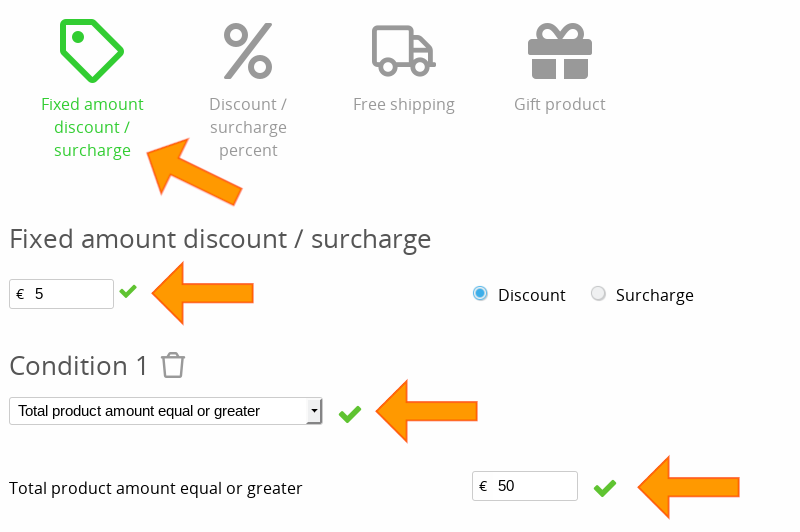
Free shipping for orders starting from €50 and in France
- Select Free shipping
- Click the New condition button
- Select Total product amount equal or greater
- Specify the minimum purchase value
- Click the New condition button
- Select Shipping country
- Select the country for which you will offer free shipping
- Click the Save button
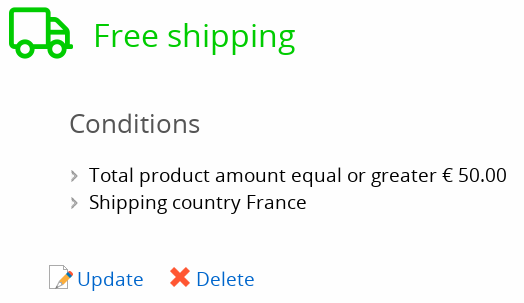
Note that the price in the example of € 50 uses the default currency of the shop, which can be set at Languages & Currencies. The amount is the value of the shopping cart, this is the sum of all products. It does not include discounts, surcharges, shipping costs, payment costs etc.
Note that the customer will only see the free shipping discount after selecting the country France. All conditions have to be met for a discount to be applied.
Discount on a category
- Select Discount / surcharge percent and set the percentage
- Click the New condition button and choose Category
- Select the desired category and click the Save button
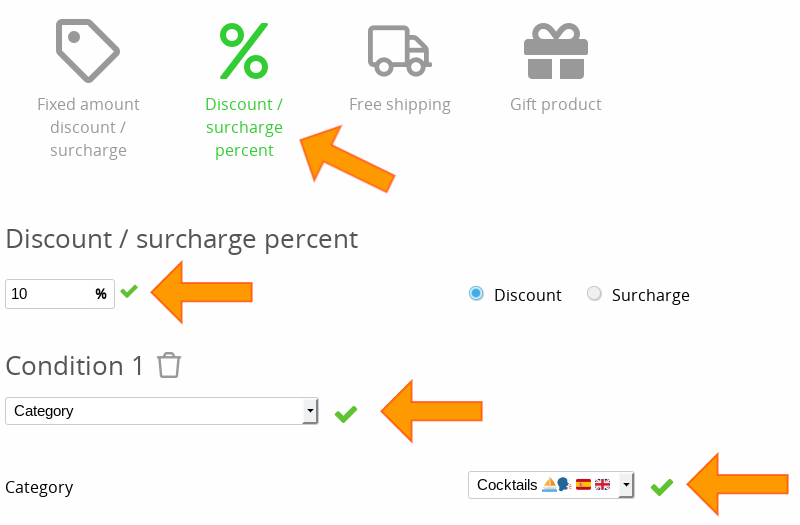
Discount on some products
- Create a new category Discount category and make it invisible
- Create a new discount Discount / surcharge percent and set the percentage
- Click the New condition button and choose Category
- Select Discount category and save
- In advanced product management, under the tab Advanced options at Category 2 you can select Discount category to add products
Frequently asked questions about discounts and surcharges
- My customers can not enter a discount code
- In order to use a one time discount code, your customer must first log in before he or she can enter the discount code. Otherwise it can not be verified whether the discount code has been used previously. The checkout procedure should not be set to "Guest", otherwise the customer can not log in.
- The one time discount code is not accepted
- Make sure the customer is logged in and the code has not already been used. If another discount code is active, the input field for a discount code will already be displayed in the shopping cart. At that time, the customer is not logged in yet. This can be confusing, so do not use a combination of these two types of discount codes.
- The discount on a main category does not work on the subcategories
- Discounts on a main category do not apply to its subcategories. This allows you to set a discount for the main category and another discount for the subcategory simultaneously without the discounts affecting each other. Use the example above to add products to a separate discount category that includes all products of the categories you want to apply the discount to.
- The discount on a category is calculated multiple times
- You can add a product to multiple categories. If you add a product multiple times to the same category, the discount will be calculated multiple times.
- The final amount of the order is incorrect
- Usually a discount or surcharge rule is set incorrectly. Make the exact same test order in your shop and watch how the discounts are calculated. Check in the discount management interface which setting is applicable and correct if necessary. Afterwards you can delete your test orders at Management > Orders.Avoid complex discount structures, preferably do not add more than 3 discount rules. This prevents an unwanted discount or surcharge to be added to an order.
- The discount is not applied to Guest checkout
- For these conditions, your customer needs an Account in order to determine whether the condition is met:
- When entering a unique discount code
- For customers in a particular customer group
- For discounts or surcharges for the second order
- For discounts or surcharges starting from the second order
- For discounts or surcharges for the total amount of all orders (coupon card) - The button to add a new discount has disappeared
- After adding three discount rules, the button to add a new discount rule will automatically disappear. This is a safety measure: we recommend to not overcomplicate the discount structure. You can still add more than three discount rules if you want to do this, but we do not offer technical assistance in this case. Refer to the recommendations in the sections above on this page about how to add more than three discount rules.
- My discounts suddenly stopped working
- Check if the module is deactivated. If so, you can re-activate the module so the discounts will work again. You do not have to reconfigure your discount rules.
Discounts are a part of the Business version. If your shop (temporary) downgrades to another version, discounts will be deactivated automatically. This also applies when the shop is downgraded to the Free version in case of a late payment.
Next page: Registering and transferring domain names
- Introduction
- Product management
- Online store configuration
- Account and shop settings
- Payment methods and Payment Service Providers
- Invoices and Terms & Conditions
- Setting shipping costs
- Discounts and surcharges
- Registering and transferring domain names
- Multilingual shop
- Connecting to external platforms
- Personalized web addresses
- Managing multiple webshops (Multishop)
- Automatic emails to customers
- Designing a beautiful layout
- Order management
- Marketing
- Modules
- Backups and exporting data
- Email and web mail
- Administrator accounts
- High quality photos
- Two-factor authentication
- Labels
- META tags - Website verification
- Live chat
- Slideshow
- Visitor analysis - Google Analytics
- Filters
- Point Of Sale (POS)
- Form fields
- Digital or virtual products
- Symcalia reservation system
- Guestbook
- Contacting the helpdesk
