Creating new webpages
![]() EasyWebshop offers a complete website solution that can be used for an online shop but also for an extensive website. This page describes how to add new web pages to your website.
EasyWebshop offers a complete website solution that can be used for an online shop but also for an extensive website. This page describes how to add new web pages to your website.
Make sure you are familiar with the previous section about the EasyWebshop CMS or Content Management System.
EasyWebshop CMS
The five standard pages on your website are:
- Home, Webshop, Info, Contact and My Account
Additionally, there are two pages accessible at the footer of your website:
- Terms and Privacy
To add a new web page:
- Navigate to Management > CMS
- If your webshop is multilingual, choose the language in the languages tab bar
- Click the New page button below the pages list
- Enter the text for the navigation link, the title and the description
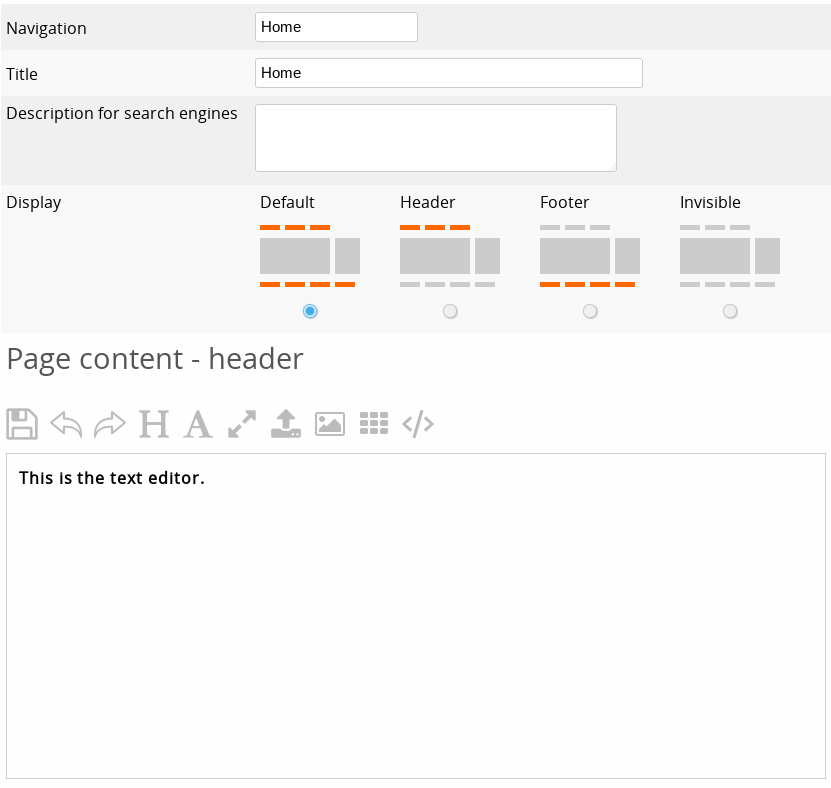
Don't make the text for Navigation too large: it can disrupt the layout of your website, specially on small screens.
As with standard pages, you can also sort the new pages in the menu and create sub pages. It's also possible to hide standard pages and create new ones instead if you don't like the default layout. New pages can also have personalized web addresses and lose them if set for another page. All pages are automatically included in your XML sitemap.
Tip
In most templates sub pages also appear in the menu as a drop down menu. This way you can put a lot of information on your website without the navigation bar becoming too large.
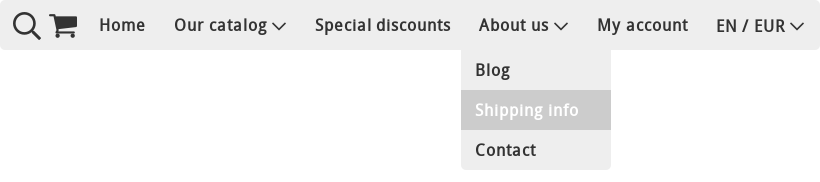
If your webshop is multilingual, unlike categories and products, you have the option to create a different page structure in other languages. If you create the same pages in the same order, switching langues on your website will automatically redirect the visitor to the same page in the other language. If this page does not exist, the visitor will be redirected to the homepage.
Use the blog feature if you want to add many news articles instead of adding new pages for each article.
In the next section, we explain how to add images, PDFs, videos and other objects to your web pages.
Next page: Inserting images, PDF files, videos and other objects
- Introduction
- Product management
- Online store configuration
- Account and shop settings
- Payment methods and Payment Service Providers
- Invoices and Terms & Conditions
- Setting shipping costs
- Discounts and surcharges
- Registering and transferring domain names
- Multilingual shop
- Connecting to external platforms
- Personalized web addresses
- Managing multiple webshops (Multishop)
- Automatic emails to customers
- Designing a beautiful layout
- Order management
- Marketing
- Modules
- Backups and exporting data
- Email and web mail
- Administrator accounts
- High quality photos
- Two-factor authentication
- Labels
- META tags - Website verification
- Live chat
- Slideshow
- Visitor analysis - Google Analytics
- Filters
- Point Of Sale (POS)
- Form fields
- Digital or virtual products
- Symcalia reservation system
- Guestbook
- Contacting the helpdesk