Sending newsletters
![]() Newsletters are an easy and economical way for keeping in touch with your customers. Email is also a very reliable method for communication. Use the newsletter feature for sending promotions, to announce new products and to send important notifications to your customers.
Newsletters are an easy and economical way for keeping in touch with your customers. Email is also a very reliable method for communication. Use the newsletter feature for sending promotions, to announce new products and to send important notifications to your customers.
This page describes how to send newsletters and gives useful advice for getting the most out of this feature.
EasyWebshop includes a newsletter feature for all business customers. There is no cost or extra fee for sending newsletters. To use this feature, navigate to Marketing > Newsletter. If Newsletter is not displayed in the menu, first adjust the user experience level to Advanced, at Settings > User experience level.
Creating newsletters
- Click Create newsletter
- Choose the language of your newsletter
- Enter the subject of your newsletter (maximum 78 characters)
- Enter text and images
You can style your newsletter with the user friendly text editor.
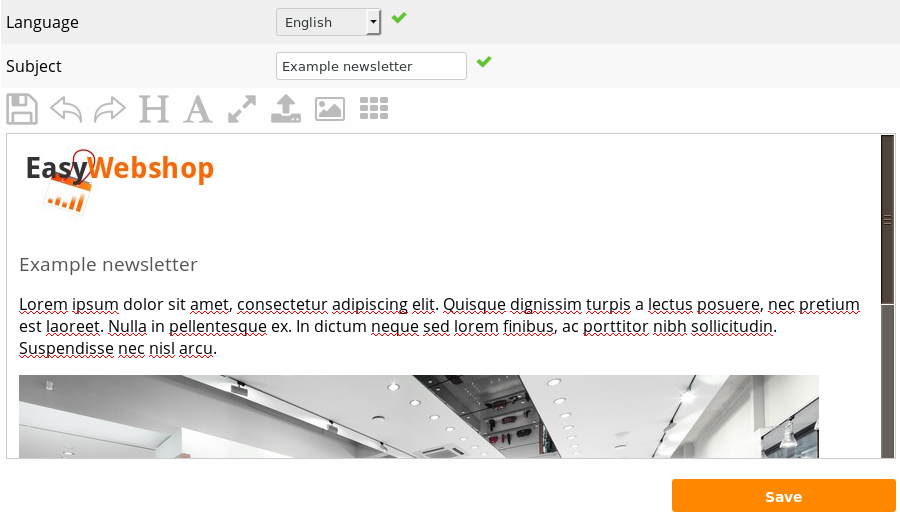
Please note that almost all email applications are very basic in interpreting styling code and are inconsistent from each other. This makes it impossible to create a newsletter that is displayed the same on every device.
Long lines of text will be wrapped for more comfortable reading. The width of your newsletter is 760 pixels. On devices with small screens this will be smaller.
Most modern email clients, such as Gmail and Outlook, typically block images by default to protect users from potential privacy risks and security threats, such as tracking pixels or malicious content. Receivers often have the option to enable image display for specific emails or for all emails from trusted senders. How to do this, depends on the email application. Note that this is not a shortcoming of the EasyWebshop newsletter feature: it is a security practice that email applications implement for good reasons.
It is not recommended to use images in newsletters for essential information. Images in newsletters should only be used for additional styling.
We recommend keeping the layout of your newsletter as simple as possible. Use text and images vertically: this way they will be displayed correctly on mobile devices with small screens. Dont use large images, they will not display correctly on mobile devices.
After saving you will see an example of your newsletter on the screen. You can edit and delete the newsletter using the buttons below.
Newsletter personalization
Use keywords to make your newsletter more personal. The keywords will automatically be replaced for each of your recipients individually .
| Keyword | Result |
|---|---|
| [CUSTOMER_FIRSTNAME] | Recipient first name |
| [CUSTOMER_LASTNAME] | Recipient last name |
Sending newsletters
Before you click the Send button, keep the following in mind:
- Keep it short and simple: people don't like to read large texts on a screen.
- Send a maximum of one newsletter per week, we all hate spam!
- Send a newsletter when you have something new and interesting. Your customers will be grateful.
Before sending your newsletter to all your customers, send a test newsletter to yourself. This way you can double check and correct ortographic and styling errors.
When ready, click the Send button. Our application sends newsletters in batches and will show you the output. If you have a lot of recipients, be patient and do not close the browser window.
Limits
The newsletter feature is limited to 10.000 recipients per newsletter and 4 newsletters per month per language. This should be more than enough for the average webshop. Test newsletters to yourself are not counted.
Newsletter opt-in
To add a newsletter opt-in to the homepage of your website:
- Navigate to Management > CMS
- Select the desired page, usually this will be the homepage
- Type the keyword [WEBSHOP_NEWSLETTER] (capital letters!) where you want the opt-in block for the newsletter
- Click Save
Your customers can now opt-in for the newsletter at your homepage.
Frequently asked questions about sending newsletters
- The newsletter does not arrive in the mailboxes of my customers
- The most common issues:
- The email ends up in the spam folder or the contact is automatically deleted by an incorrectly configured spam filter
- The mailbox is full
- There's a problem with the receivers email provider
- The newsletter sending process was cancelled before it finished sending all newsletters
You can find an overview of sent newsletters at Settings > Logs. Sent means that the newsletter is successfully sent from our mail servers. There is no guarantee that the email effectively arrived: this depends on the email provider of the receiver. There will be no log entry when the newsletter sending process was cancelled before finishing. - Images and pictures do not appear in my mailbox
- For security reasons, most email and webmail clients do not show images by default.
- The solution to this problem depends on the email client. Sometimes you see Show remote content, Display images or Show pictures. Please consult the help desk of your email provider for this.
- Can I change my sending email address?
- Newsletters are sent using the no-reply@easywebshop.com address. Only in this case the receiving mail server can verify that the newsletter is coming from the EasyWebshop server. It is not possible to change this. If you were to use a different email address then the newsletter would end up in the junk mail folder or would be deleted by the spam filter.
Next page: Blog
- Introduction
- Product management
- Online store configuration
- Account and shop settings
- Payment methods and Payment Service Providers
- Invoices and Terms & Conditions
- Setting shipping costs
- Discounts and surcharges
- Registering and transferring domain names
- Multilingual shop
- Connecting to external platforms
- Personalized web addresses
- Managing multiple webshops (Multishop)
- Automatic emails to customers
- Designing a beautiful layout
- Order management
- Marketing
- Modules
- Backups and exporting data
- Email and web mail
- Administrator accounts
- High quality photos
- Two-factor authentication
- Labels
- META tags - Website verification
- Live chat
- Slideshow
- Visitor analysis - Google Analytics
- Filters
- Point Of Sale (POS)
- Form fields
- Digital or virtual products
- Symcalia reservation system
- Guestbook
- Contacting the helpdesk