Symcalia reservation system
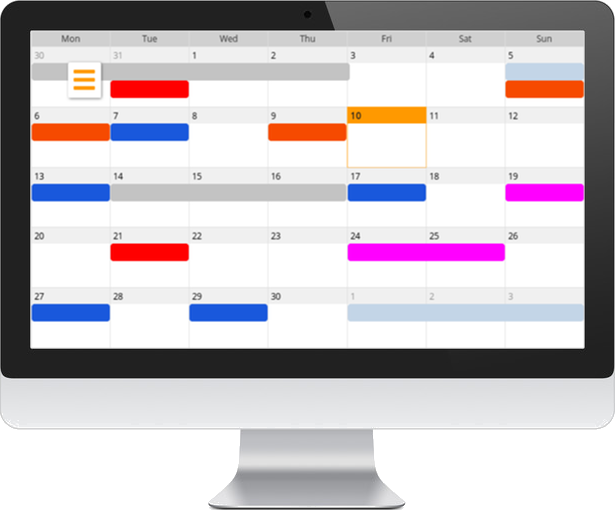
With Symcalia - the reservation system of EasyWebshop - your customers can make a reservation or booking for your products or services.
A few examples include:
- Renting of equipment
- DJ equipment, industrial equipment, sports equipment, vehicle rental, work tools
- Appointments
- Doctors, lawyers, beauty salons, personal trainers, car repair shops
- Time slot reservation
- Conference rooms, restaurants, taxis, limo services, wellness
- Reservation for multiple days
- Hotel rooms, holiday homes, B&B, parkings
- Subscriptions
- Educational classes, events, ticket reservations, workshops
The benefits of Symcalia:
- Managing the reservations (merchant side) and making the reservations (customer side) can be done with a web browser
- All interfaces are mobile friendly, so it's easy to use on your phone
- Symcalia is available in 20 languages
- Seamlessly integrated into your website and shopping cart
Symcalia can be used in the Business version of EasyWebshop.
Step 1: create a webshop
If you do not have a webshop yet, you can create a webshop here.
Step 2: create a product or service for reservation
- Navigate to Management > Products
- Create a new product or select an existing one
- Click the tab Reservations
You can now select the type of reservation. Select the category that applies most. This will automatically fill in the next form for you so you only need to check if everything is correct.
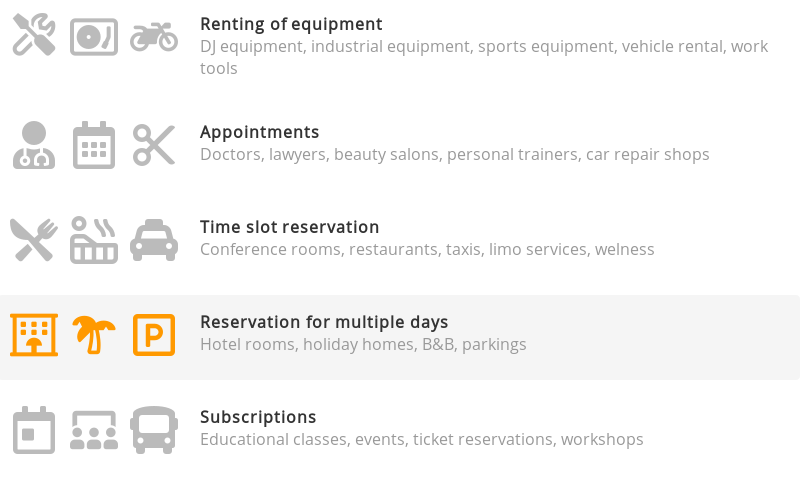
You can change the reservation type by clicking it again.
Save the product clicking the Save button. Congratulations, you made your first product for reservation. Yes, it's that easy!
Step 3: try it out
Navigate to the product in your webshop and make a test reservation. You can fine-tune most parameters such as price, opening hours, calendar views and limits in product management.
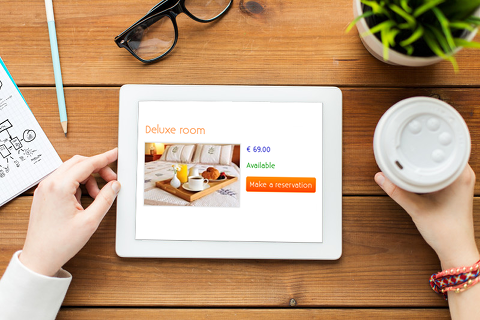
Explanation of settings
- Activate
- This allows you to activate or deactivate reservations for this product.
- Available time slots
Customer can choose freely
Your customers can select empty slots in the calendar.
Time slots are defined by me
Events that you add to the calendar can be chosen by your customers.
Be careful with this option: if you do not add events to your calendar, you customers will not be able to make a reservation.- Date range (only if "customer can choose freely" is selected)
- This allows you to set times (opening hours) in between a customer can make a reservation. The default option is "Always active".
- Price
- Set the price and next to it the time unit. This allows you to set a price per day or per hour.
- Variable price
- You can add variable prices. These can be set between dates (e.g. higher price during the season) or for a certain customer group. A combination is also possible. You can add up to 30 variable prices.
- How many reservations can there be at the same time?
- This allows you to accept multiple reservations at the same time. (e.g. multiple rooms, multiple subscriptions for a workshop)
- Limits (only if "customer can choose freely" is selected)
- These settings allow you to set a minimum time before the reservation, the maximum time a customer can make the reservation in advance and the minimum and maximum reservation time. These last two can be the same for a fixed reservation time.
- Calendar name
- The calendar to which this product is connected. This is useful for managing the calendar. By default the calendar name will be the product code.
- Color
- This is the color the events will have in your calendar.
- Calendar display
- This setting defines how the calendar is displayed to your customers. Depending on the reservation category some will be disabled. (e.g. for a reservation on a daily basis, it doesn't make sense that a customer can select hours, this only adds confusion)
Managing your reservations
Navigate to Management > Reservations. If Reservations is not displayed in the menu, first adjust the user experience level to Advanced, at Settings > More options > User experience level. The Symcalia calendar now opens.
The calendar works very intuitive, feel free to experiment. You can create an extra calendar for personal use. If you don't connect the calendar to a product, it will remain private.
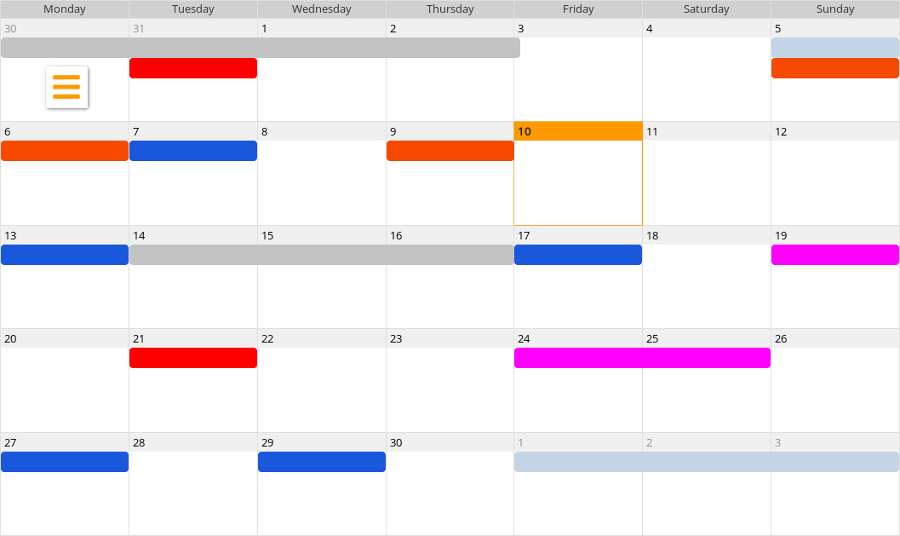
Click on an empty space to add a new event. The name of the event will be shown to your customers.
If your customers can choose their reservations freely, adding events will block these time slots for reservation. You can use this for disabling time slots during holidays.
If you use predefined time slots, you can now add events to the calendar. Your customers will be able to click on them to make a reservation.
Next page: Guestbook
- Introduction
- Product management
- Online store configuration
- Account and shop settings
- Payment methods and Payment Service Providers
- Invoices and Terms & Conditions
- Setting shipping costs
- Discounts and surcharges
- Registering and transferring domain names
- Multilingual shop
- Connecting to external platforms
- Personalized web addresses
- Managing multiple webshops (Multishop)
- Automatic emails to customers
- Designing a beautiful layout
- Order management
- Marketing
- Modules
- Backups and exporting data
- Email and web mail
- Administrator accounts
- High quality photos
- Two-factor authentication
- Labels
- META tags - Website verification
- Live chat
- Slideshow
- Visitor analysis - Google Analytics
- Filters
- Point Of Sale (POS)
- Form fields
- Digital or virtual products
- Symcalia reservation system
- Guestbook
- Contacting the helpdesk