Online store configuration
![]() This section provides information about configuring your online shop to your liking.
This section provides information about configuring your online shop to your liking.
Our platform has a lot more features than what appears to be at first sight. To keep our software as user friendly as possible, some less used features are more hidden than others. Sometimes customers delete their account with the reason "Feature X is not available", but the feature is available, it just needs a few clicks to reach it. Please take the time to learn what's possible an feel free to skip the parts that you won't use.
This section is about the basic configuration of the online store. In case you don't find the setting you need here, later on there is a section modules for all kinds of extra features. And there is an ample collection of external connections for interaction with other platforms.
- The most obvious settings can be found at Settings > Webshop settings.
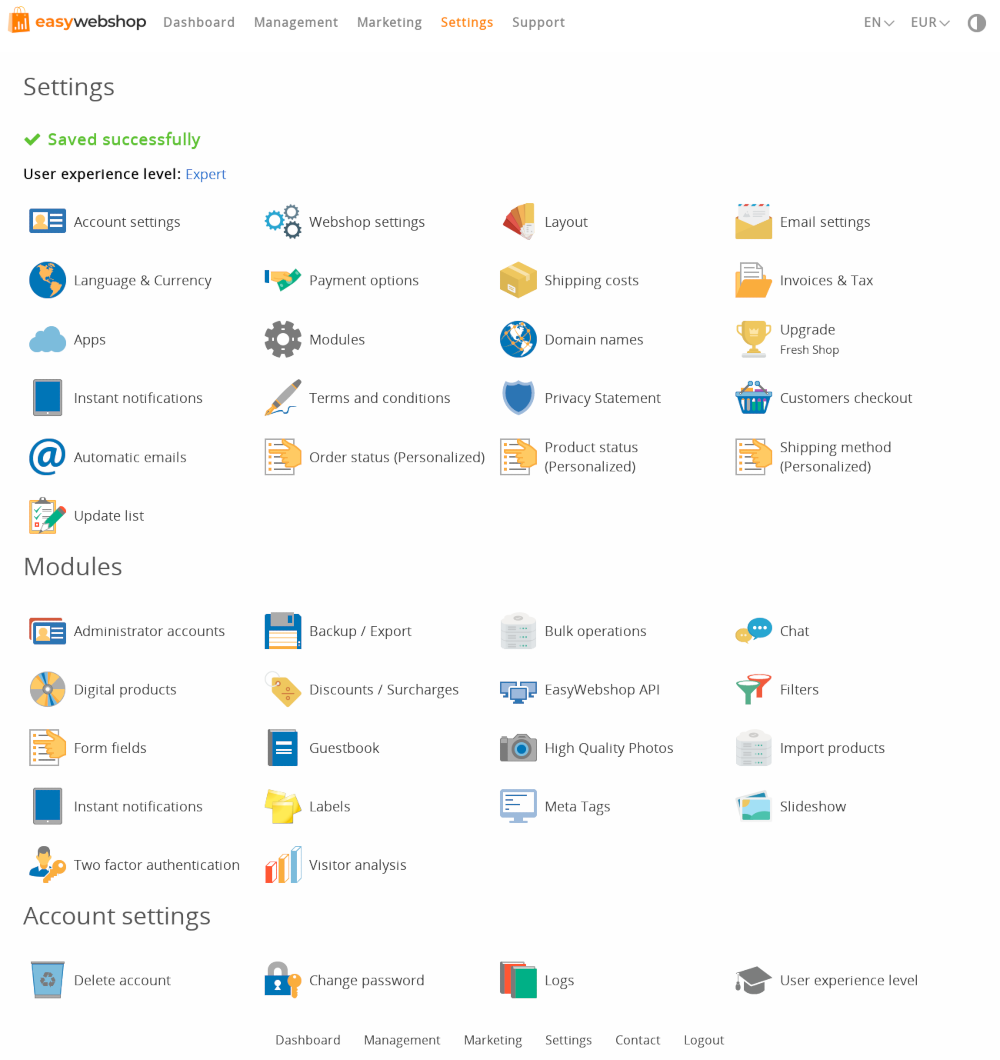
It's important that you master basic product management and that you already added a number of (sub)categories and products. This will give you a better idea why products may or may not be displayed or why they are sorted in a certain way.
- Add about 10 products before experimenting with the layout and configuration.
User experience level
If you can't find a certain feature, you can elevate the User experience level at Settings > More options. Changing this setting shows more or less features.
- Easy
- This level shows only the basic features you need for starting your online shop. It's recommended for new and non-technical users who don't want to be swamped with features. This is the default level when starting a new shop.
- Advanced
- At this level more features become available but they are still easy to use. We make the interfaces as user friendly as possible. You should even be able to use the advanced features without reading the documentation.
- Expert
- The expert level enables all features. It is highly recommended to read the documentation pages of the expert features you will use. Some interfaces require a verification code that must be entered before the features can be used. These verification codes can be found on the documentation pages. This is to prevent faulty usage which can cause the webshop to malfunction.
The user experience level setting can be used in all webshop versions (Basic, Professional and Business) and shows or hides features. Depending on the webshop version, more or less features are available or unavailable.
Next page: Account and shop settings
- Introduction
- Product management
- Online store configuration
- Account and shop settings
- Payment methods and Payment Service Providers
- Invoices and Terms & Conditions
- Setting shipping costs
- Discounts and surcharges
- Registering and transferring domain names
- Multilingual shop
- Connecting to external platforms
- Personalized web addresses
- Managing multiple webshops (Multishop)
- Automatic emails to customers
- Designing a beautiful layout
- Order management
- Marketing
- Modules
- Backups and exporting data
- Email and web mail
- Administrator accounts
- High quality photos
- Two-factor authentication
- Labels
- META tags - Website verification
- Live chat
- Slideshow
- Visitor analysis - Google Analytics
- Filters
- Point Of Sale (POS)
- Form fields
- Digital or virtual products
- Symcalia reservation system
- Guestbook
- Contacting the helpdesk