META tags - Website verification
![]() META tags are HTML elements located in the <head> section of a website that provide structured metadata about the page's content. They are not visible on the website but are included in the HTML-source code. The META tags module allows you to insert extra META tags in the header of your webpage.
META tags are HTML elements located in the <head> section of a website that provide structured metadata about the page's content. They are not visible on the website but are included in the HTML-source code. The META tags module allows you to insert extra META tags in the header of your webpage.
With META tags you can:
- Verify your website with Google, Bing, Facebook and other platforms
- Insert additional search engine tags
Note that META descriptions are inserted automatically for each page by the CMS. You do not need to add these manually.

Navigate to Settings > More options > META Tags.
If META Tags is not displayed in the menu, first adjust the user experience level to Expert, at Settings > More options > User experience level.
Use the activation code MODM to activate the module.
Because META-tags are inserted at the top of the HTML document, they can slow down the load time of the page when loading external resources. Deactivate this module if unused.
META tags verification
You can verify your website with any platform that allows verifying your website using META-tags.
You need a domain name in order to be able to verify your website. Also make sure that the module is activated (see above).
- On the other platform
- Copy the <meta ... > tag (make sure it's intact)
- On EasyWebshop
- Paste the META tag in the META tag text field and save
Platforms can have different methods of verifying a website. Be sure to choose META tag verification. Other methods such as DNS verification will not work. Where to find META tag verification, depends on the platform. Please contact the platforms' support service if you need help. We can only offer support for the EasyWebshop platform.
You can now verify your website.
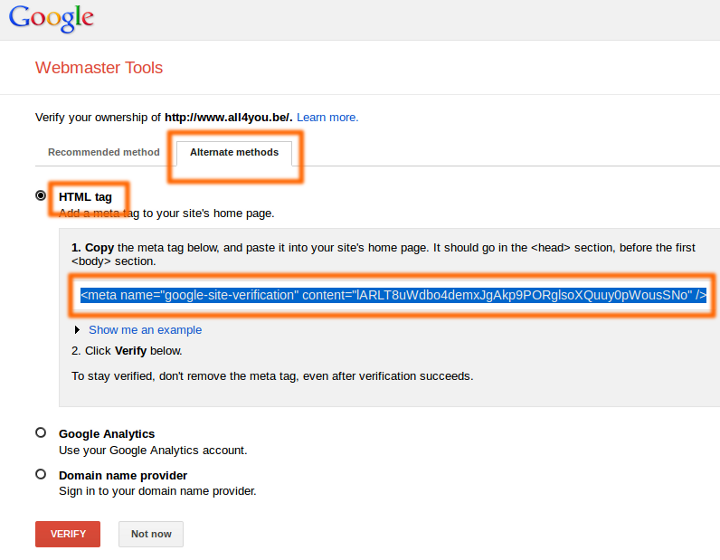
The screen capture above only provides a general idea of how to copy a META tag. The interface of the platform you are using will probably be different.
Deactivate the module if you no longer use it, for example after your website is verified.
Frequently asked questions about META Tags
- I see no changes on the website after saving
- Check that the module is activated and that you saved the content.
- Texts that are not HTML tags are removed automatically. This is to avoid messing up the website, as some users fill this text field with keywords.
- Note that META-tags are not visible on the website, you can only see them in the source code.
- How do I insert META keywords?
- It is pointless to add META keywords as they are ignored by search engines. See the wiki page about SEO for more information.
- My website loads slow
- Do not insert analytics code or other scripting in the META tags field. If you insert code on top of the page that loads external resources, it will be loaded before the page is loaded, making your website significantly slower. We recommend using the CMS footer if you want to insert HTML codes.
Next page: Live chat
- Introduction
- Product management
- Online store configuration
- Account and shop settings
- Payment methods and Payment Service Providers
- Invoices and Terms & Conditions
- Setting shipping costs
- Discounts and surcharges
- Registering and transferring domain names
- Multilingual shop
- Connecting to external platforms
- Personalized web addresses
- Managing multiple webshops (Multishop)
- Automatic emails to customers
- Designing a beautiful layout
- Order management
- Marketing
- Modules
- Backups and exporting data
- Email and web mail
- Administrator accounts
- High quality photos
- Two-factor authentication
- Labels
- META tags - Website verification
- Live chat
- Slideshow
- Visitor analysis - Google Analytics
- Filters
- Point Of Sale (POS)
- Form fields
- Digital or virtual products
- Symcalia reservation system
- Guestbook
- Contacting the helpdesk