Backups and exporting data
![]() EasyWebshop has an internal backup system. This way, all data from all shops is automatically backed up. Additionally, you can also create a backup and save it on your hard disk. This way, you always have your data stored locally.
EasyWebshop has an internal backup system. This way, all data from all shops is automatically backed up. Additionally, you can also create a backup and save it on your hard disk. This way, you always have your data stored locally.
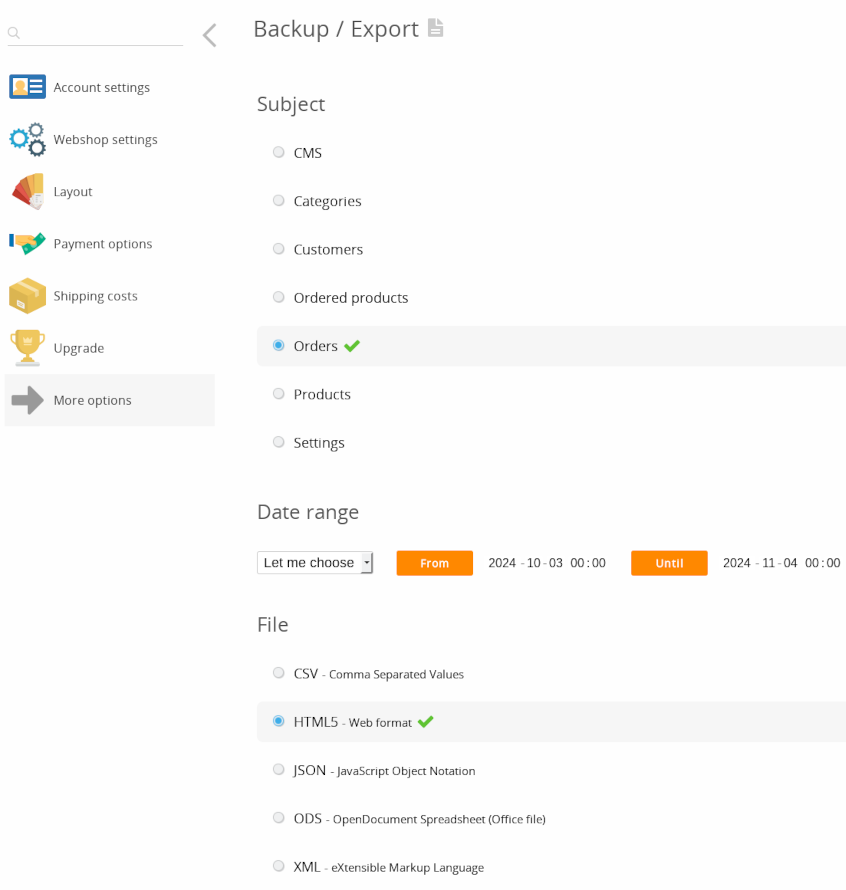
This module can be found at Settings > Modules > Backup / Export.
If Backup / Export is not displayed in the menu, first adjust the user experience level to Advanced, at Settings > User experience level.
Using this feature is very easy:
- Choose the section (products, customers, orders, settings, ...)
- Choose the date range
- Choose the file format (CSV, HTML5, OSD, XML)
- Click Download
A backup gives you an extra safety net that you will never lose your data. You can also use the data to import products in a new shop.
Product photos and files that you upload to EasyWebshop are not in this backup. This is because the data transfer would be too large for shops with thousands of products. It is recommended to keep this information at your local storage after you have uploaded them to EasyWebshop.
Limits
The maximum number of items per export is 1,000 items. Exporting more items via a web interface is not optimal and can cause the web browser to crash if there is insufficient RAM. For large files where the export file contains more than 1,000 items, you can narrow the date range so that the export can be downloaded in multiple files. You can then merge the files afterwards.
One export can be made per minute.
If a lot of data has to be exported daily, it is better to automate this using the EasyWebshop API. For real-time data of orders, the API Push function is best suited: this sends a HTTPS request after every order in the webshop and via the POS app.
Frequently asked questions about backups and exporting
- The backup is incomplete
- When exporting, basically all data can be extracted from the webshop.
The export may be incomplete if the date range is not set correctly: data added outside this date range will not be included in the export. Note that the date for products is the date when the product was added or last updated. When the products is ordered, it's possible that the stock gets updated.
What is also possible is that the limit of 1000 items has been reached. For large files, downloading through a web interface is not optimal; this is best automated through the API. Optionally, you could also select a smaller date range so that the export always contains less than 1000 items. - The columns are swapped or the data is scrambled in the spreadsheet
- This is the case when the office application does not interpret the export file (.csv or .ods) correctly and therefore swaps the columns. It is a common problem with Microsoft Office.
Two possible solutions:
1. LibreOffice usually works very well for spreadsheet files.
2. Use a HTML export (export in the browser). This way the data cannot be scrambled by the office application. You can then copy the data from the HTML export to the office application.
Next page: Email and web mail
- Introduction
- Product management
- Online store configuration
- Account and shop settings
- Payment methods and Payment Service Providers
- Invoices and Terms & Conditions
- Setting shipping costs
- Discounts and surcharges
- Registering and transferring domain names
- Multilingual shop
- Connecting to external platforms
- Personalized web addresses
- Managing multiple webshops (Multishop)
- Automatic emails to customers
- Designing a beautiful layout
- Order management
- Marketing
- Modules
- Backups and exporting data
- Email and web mail
- Administrator accounts
- High quality photos
- Two-factor authentication
- Labels
- META tags - Website verification
- Live chat
- Slideshow
- Visitor analysis - Google Analytics
- Filters
- Point Of Sale (POS)
- Form fields
- Digital or virtual products
- Symcalia reservation system
- Guestbook
- Contacting the helpdesk