Setting shipping costs
![]() There are various ways to get your products to your customers. Your customers can pick them up themselves, you can deliver the products to your customers, or you use a shipping or delivery service.
There are various ways to get your products to your customers. Your customers can pick them up themselves, you can deliver the products to your customers, or you use a shipping or delivery service.

The shipping costs can be calculated in the prices of your products and you can also set separate shipping costs. The shipping cost is determined by four parameters:
- The total weight of the shopping cart
- The destination country
- The destination city, province or geographic region
- The shipping method or delivery service used
You can set shipping costs at Settings > Shipping costs.
If Shipping costs is not displayed in the menu, first adjust the user experience level to Advanced, at Settings > More options > User experience level.
Adding shipping costs
Click the button New shipping cost to add a new shipping rule. You can add multiple shipping rules, each one applicable for a certain shipping method, weight class, country, geographical region or city.
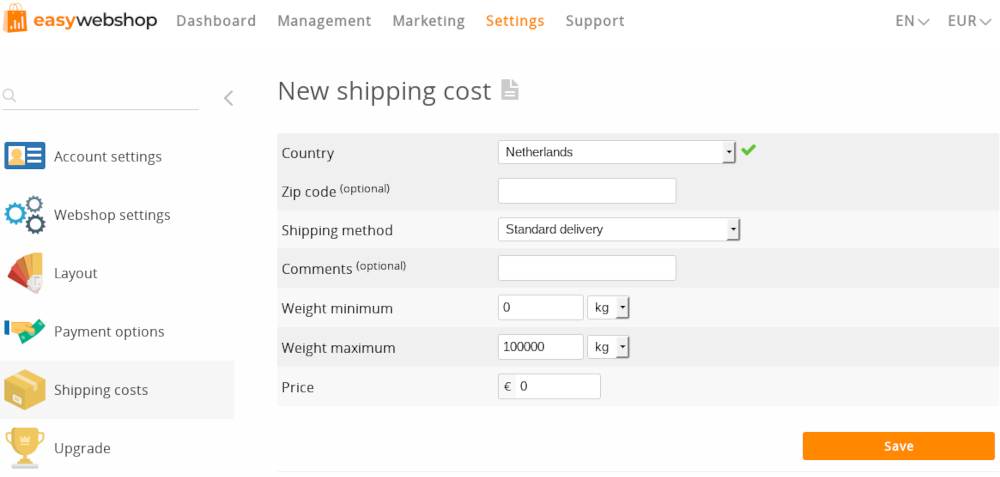
- Country
- Worldwide: a shipping cost for shipping anywhere in the world (International shipping). If there is no shipping cost for worldwide, the customer can only choose from a selection of added countries.
Country: a shipping cost for the selected country. - Zip code
- You can set a separate shipping cost per city or postal / zip code. This can be used for example if you provide a lower shipping shipping cost for your customers who live close by. You can enter a zip code or a city name, but a zip code is recommended as it is less likely to be mistyped by your customers.
You can use the wildcard * (asterisk) for zip codes, cities or provinces that start or end with a certain pattern. For example: 8* would apply to all zip codes starting with 8.This field is only visible when there is a country added for the zip code. - Shipping Method
- Select the shipping method or delivery service. You can also add personalized shipping methods. It's recommended to add a shipping method Pick-up in the store that is globally available. This way your customers will always be able to order, even if they live in a country where you don't ship the products.
- Comments
- An optional comment for the shipping method. This can be for example the pick-up location of a collection point.
- Weight minimum
- The minimum weight for the shipping cost, the default value is 0. You can choose whether you want to enter the weight in Kilograms or in Grams. By default the weights are displayed in the SI base unit Kilogram.
- Weight maximum
- The maximum weight for the shipping cost. If there's no maximum, you can enter 100000 so the weight of the shopping cart will always be lower than this maximum (unless you sell mountains, in which case you will need higher maximums).
- Price
- The price or the fee of this shipping cost in the default currency of the webshop. If VAT is applicable, shipping prices should include VAT. For the shipping method Pickup in the store it's recommended to set the price to 0.
Click Save to add the shipping rule. Repeat this procedure to add more shipping methods, locations and weight classes. You may use the same rates as your courier or you can define your own rates.
When shipping rules overlap (for example due to overlapping weights), the lowest shipping cost per shipping method will be shown in your shop.
When there are gaps in the shipping rules (for example weights that are not defined), there will be no shipping costs shown in the checkout. Customers will always be able to place their order, even if shipping costs are configured incorrectly or not defined.
You can test if shipping costs work as expected by placing a test order. Afterwards you can delete your test orders at Management > Orders.

Provinces and regions
You can set a separate shipping cost for a province or region. In the application, a number of regions are predefined, so you do not have to enter all the zip codes manually. Enter the following regions exactly as they are shown here in the Zip code field.
Provinces in Belgium
Brussels Hoofdstedelijk Gewest, Provincie Waals-Brabant, Provincie Vlaams-Brabant, Provincie Antwerpen, Provincie Limburg, Provincie Luik, Provincie Namen, Provincie Henegouwen, Provincie Luxemburg, Provincie West-Vlaanderen, Provincie Oost-Vlaanderen.
Departments in France
Ain, Aisne, Allier, Alpes-de-Haute-Provence, Hautes-Alpes, Alpes-Maritimes, Ardèche, Ardennes, Ariège, Aube, Aude, Aveyron, Bouches-du-Rhône, Calvados, Cantal, Charente, Charente-Maritime, Cher, Corrèze, Corse-du-Sud, Haute-Corse, Côte-d'Or, Côtes-d'Armor, Creuse, Dordogne, Doubs, Drôme, Eure, Eure-et-Loir, Finistère, Gard, Haute-Garonne, Gers, Gironde, Hérault, Ille-et-Vilaine, Indre, Indre-et-Loire, Isère, Jura, Landes, Loir-et-Cher, Loire, Haute-Loire, Loire-Atlantique, Loiret, Lot, Lot-et-Garonne, Lozère, Maine-et-Loire, Manche, Marne, Haute-Marne, Mayenne, Meurthe-et-Moselle, Meuse, Morbihan, Moselle, Nièvre, Nord, Oise, Orne, Pas-de-Calais, Puy-de-Dôme, Pyrénées-Atlantiques, Hautes-Pyrénées, Pyrénées-Orientales, Bas-Rhin, Haut-Rhin, Rhône, Lyon Metropolis, Haute-Saône, Saône-et-Loire, Sarthe, Savoie, Haute-Savoie, Paris, Seine-Maritime, Seine-et-Marne, Yvelines, Deux-Sèvres, Somme, Tarn, Tarn-et-Garonne, Var, Vaucluse, Vendée, Vienne, Haute-Vienne, Vosges, Yonne, Territoire de Belfort, Essonne, Hauts-de-Seine, Seine-Saint-Denis, Val-de-Marne, Val-d'Oise, Guadeloupe, Martinique, Guyane, La Réunion, Mayotte
Regions in Spain
Islas Baleares
Regions in Netherlands
Waddeneilanden
Remember that you can also use wildcards in the zip code field in case a region you want is not predefined.
Editing or deleting a shipping cost
![]()
![]() After adding shipping costs you will see a list of all the shipping costs you added.
After adding shipping costs you will see a list of all the shipping costs you added.
With the edit and delete icons you can change the shipping costs or delete them.
When deleting a country from the shipping costs, the shipping costs for the zip codes within that country will also be deleted.
You will have to confirm if you want to delete a shipping cost. It is not possible to undo deleting a shipping cost. You will have to add the shipping cost again.
Delivery services
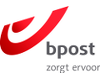
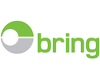
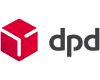
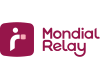
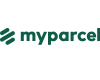


You can connect delivery services to your shop. Your customers' address will be sent to the delivery service and a parcel will be created automatically. Some delivery services allow your customers to choose a collection point on a map.
- Set-up your shipping methods and shipping costs as desired
- Navigate to Settings > More options > Connections to choose a Delivery service
- Click the Add button and follow the instructions to connect
You will need an account at the delivery service to receive your API credentials which will allow you to connect your webshop to the delivery service. The delivery services available at Connections can be connected in a user friendly way. Usually the process involves only copying and pasting two keys to complete the connection.
All connections for the available delivery services are documented in the wiki:
It's possible to have a developer write extra connections for delivery services on request. You can contact us for a price offer.
Free shipping discounts
With the discounts and surcharges feature you can offer free shipping for predefined conditions or for a combination of conditions.
A few examples:
- Free shipping if a customer purchases € 50 or more
- Free shipping in Sweden if the customer buys at least 3 products
- Free shipping for customers in the Premium customers group
More complex discount structures are also possible, but we recommend to keep them simple to not confuse your customers or accidentally offer free shipping.
Don't add more than one free shipping discount rule. It will become a mess eventually if discount rules are too complex. Our support service will not intervene if unwanted discounts occur when more than 3 discount rules are combined.
Frequently asked questions about shipping
- I received an order without shipping costs
- Please make sure there is a shipping cost set for the total weight of the shopping cart. For example: shipping costs are set from 1Kg to 5Kg. But for an order, the total weight can be 0.5Kg or 15Kg. In this case, your customer will not see shipping costs. Add a shipping cost from 0Kg to 1Kg and from 5Kg to 100000Kg.
- My customer can't choose a shipping method
- Sometimes certain conditions have to be met before a shipping method is shown. For example: the customer must first select the country or enter a zip code before the application can display the available shipping methods for this location.
- I received an order but the shipping costs were calculated incorrectly
- Usually a shipping cost rule is set incorrectly. Make the exact same test order in your shop and watch how the shipping costs are calculated. Check in the shipping management interface which setting is applicable and correct if necessary. Note that a shipping connection can also set the shipping costs.
- A text is displayed in shipping management: No shipping cost
- When there are gaps in the shipping weights, a warning message No shipping cost will be displayed. This is because this weight class has no shipping rule. In this case, a customer can order without shipping costs.Customers will always be able to order smoothly; the application will not block an order in case of a misconfiguration of the shipping costs.It's an easy fix: click the Edit icon to add a new shipping cost for this weight class. The weights fields in the form will already be set to the correct values.
Next page: Discounts and surcharges
- Introduction
- Product management
- Online store configuration
- Account and shop settings
- Payment methods and Payment Service Providers
- Invoices and Terms & Conditions
- Setting shipping costs
- Discounts and surcharges
- Registering and transferring domain names
- Multilingual shop
- Connecting to external platforms
- Personalized web addresses
- Managing multiple webshops (Multishop)
- Automatic emails to customers
- Designing a beautiful layout
- Order management
- Marketing
- Modules
- Backups and exporting data
- Email and web mail
- Administrator accounts
- High quality photos
- Two-factor authentication
- Labels
- META tags - Website verification
- Live chat
- Slideshow
- Visitor analysis - Google Analytics
- Filters
- Point Of Sale (POS)
- Form fields
- Digital or virtual products
- Symcalia reservation system
- Guestbook
- Contacting the helpdesk