Quantity discounts and customer group prices
![]() This page describes how to add labels and discounts to individual products.
This page describes how to add labels and discounts to individual products.
For discounts that apply on the complete shop, please use discounts and surcharges.
Navigate to Management > Products, add a new product or select a product to edit and click on the Discounts tab.
Label
If the Labels module is active and labels are set, you can here select a label to attach to the product photo.
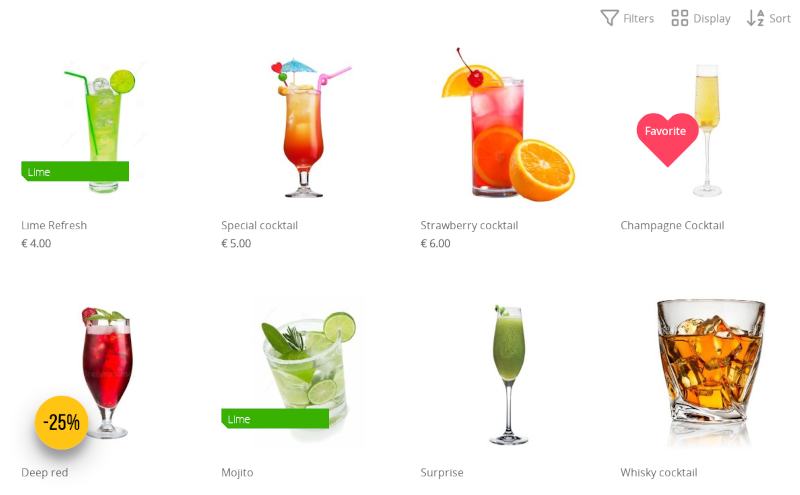
- Select the desired label and click the Save button below
Labels can only be attached to products, not to product variations. Variations are attached to a product and not to a category or product list, and labels apply to category and product lists.
If you don't see the options to select labels, make sure that:
- The labels module is active
- Labels were added using the labels module
- You are editing a product and not a variation
To remove the label from the product, select the first option: Without label.
This removes the connection between the product and the label, not the product or the label itself.
Quantity discounts (or volume discounts)
Wikipedia: These are price reductions given for large purchases. The rationale behind them is to obtain economies of scale and pass some (or all) of these savings on to the customer.
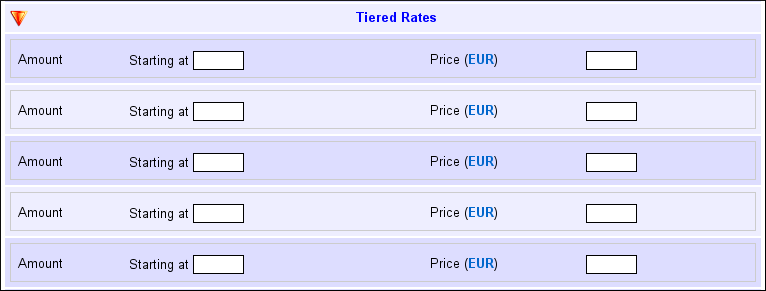
You can enter up to five quantity discount prices per product or product variation.
Only enter numeric values for the prices. Do not add a currency sign.
To delete the quantity discounts, simply leave the form fields empty and click the Save button.
Customer groups
You can set custom prices for customer groups. First create a customer group, then add customers. See the topic customer management for more information.
A customer must be logged in and added to a customer group to receive the customer group price. Therefore, it's important that the checkout is set to Account or Hybrid (this is the default).
Optionally you can add yourself as a customer and add yourself to a customer group. This way you can check if prices are displayed as desired.
Only enter numeric values for the prices. Do not add a currency sign.
To delete the customer group prices, simply leave the form fields empty and click the Save button.
Gift vouchers

This feature is described on a separate page about gift cards and vouchers.
Next page: Importing products and categories
- Introduction
- Product management
- Online store configuration
- Account and shop settings
- Payment methods and Payment Service Providers
- Invoices and Terms & Conditions
- Setting shipping costs
- Discounts and surcharges
- Registering and transferring domain names
- Multilingual shop
- Connecting to external platforms
- Personalized web addresses
- Managing multiple webshops (Multishop)
- Automatic emails to customers
- Designing a beautiful layout
- Order management
- Marketing
- Modules
- Backups and exporting data
- Email and web mail
- Administrator accounts
- High quality photos
- Two-factor authentication
- Labels
- META tags - Website verification
- Live chat
- Slideshow
- Visitor analysis - Google Analytics
- Filters
- Point Of Sale (POS)
- Form fields
- Digital or virtual products
- Symcalia reservation system
- Guestbook
- Contacting the helpdesk